Creating Libraries with NCSU CDK
There's no formal way to verify everything's hooked in properly, but you can check pretty quickly to see if things look ok:
Set any environment variables necessary (e.g., $CDS_SITE, $USE_NCSU_CDK) and start Cadence.
Make sure you see the message Loading NCSU SKILL routines... in the CIW during startup. If you're running DFII 4.4.2.100.22 or later, you should also see the message Loading NCSU Library Manager customizations...done. in the Library Manager.
Type NCSU_CDK_version in the CIW and hit RETURN; you should get back a version string, e.g. ``NCSU_CDK 1.2''.
Select the ``File → New- → Library'' menu entry in the CIW. A form should appear that looks like the picture below:
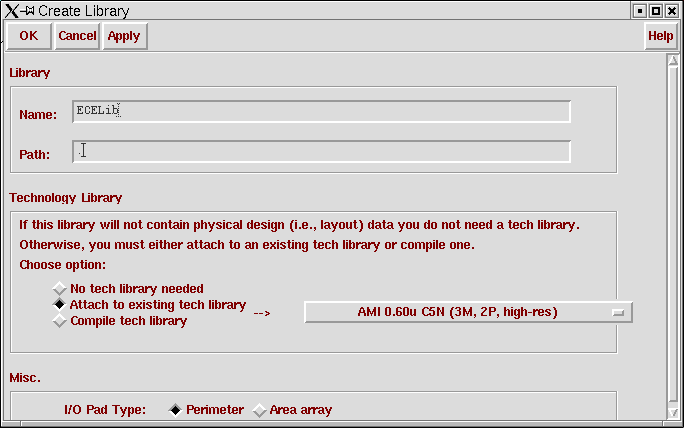
Click the ``Help'' button and make sure the appropriate OpenBook entry appears.
Now select a name for the library like "ECELib"
For the path, put a period, "."
Select Attach to existing tech library, then select AMI 0.60u C5N(3M, 2P, high-res) next to it
Now click ok, and you should see the following, click on ECELib(or whatever named you used) once
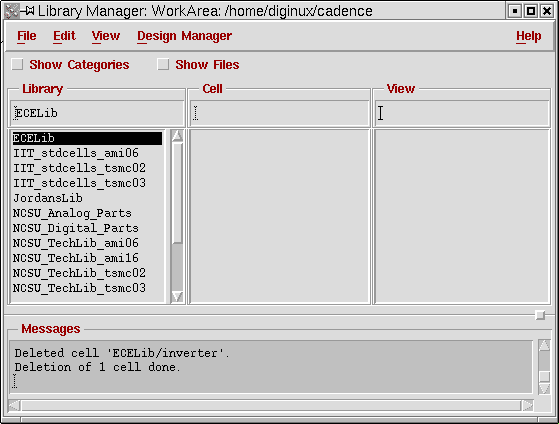
You are now ready to start creating with cadence!