Starting Cadence
After you have the complete setup for the cadence ready in your ECE account as described in the previous section, you are now set to begin your journey with Cadence.
Follow the following steps to setup your own cadence directory, and to start cadence.
1. In your home directory (~/), make a directory in which you want subsequent Cadence files to be stored in and cd to this directory. Let's call this directory cadence.
2. Type icfb at a display console.
Alternate way is to open a new xterminal and type icfb to start cadence.
Sometimes, it takes a while before the Command Interpreter Window (CIW) appears and is especially when the workstation is loaded down. An example of how the CIW looks like is as follows:
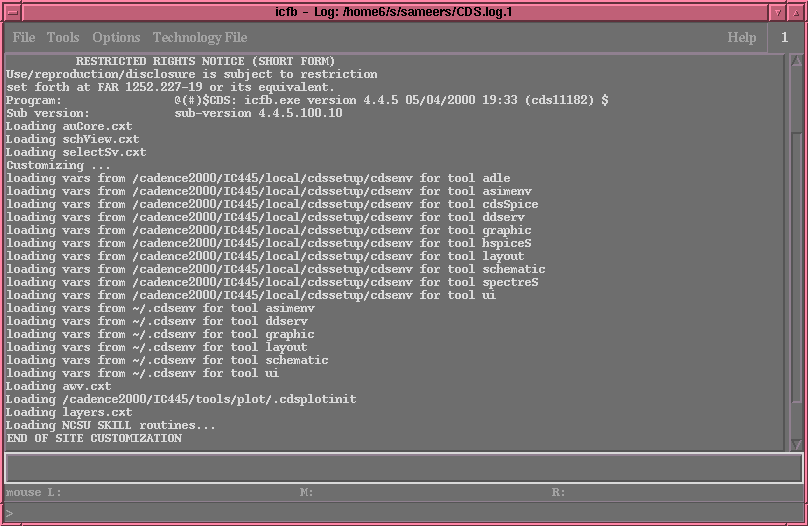
When all the configuration files have been read, the following
message END
OF SITE CUSTOMIZATION will be displayed indicating the start up was
successful. With each new session, Cadence starts a new CDS.log file in
your home directory where all the messages that appear in the
CIW will be
stored. Sometimes this file is helpful for debuggin problems with
others. Along with the above window, you may also see the Library Manager
Window , which lists all the libraries for your design. The Library Manager Window will look like as shown
below (when you open Cadence for the first time).
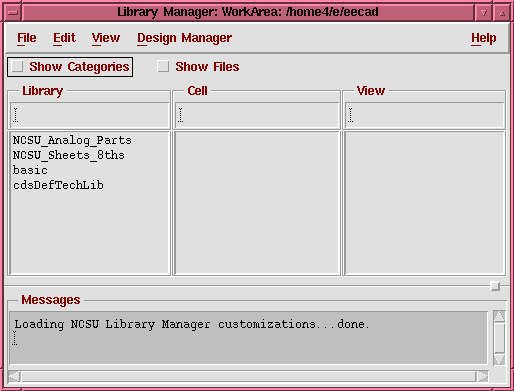
The library of great importance to you would be the library NCSU_Analog_Parts , which has standard cells and basic circuit elements like current sources, voltage sources, ground, resistors, capacitors etc. More details about the nature and use of the libraries would be given in subsequent sections.
If, at anytime during this tutorial, you want to quit Cadence, make sure you save your work by selecting Save from the Design menu and close the design windows by selecting Close from the Window menu. This will become clear in the sections to follow. After you have closed all your work windows, click on Exit from the File menu. A following window will pop up.
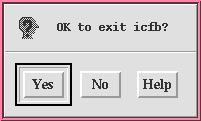
Click on the Yes button and you're done with the Cadence session.
From now on, a simplified convention will
be used to show the sequence of steps;
For example,
File → Exit will indicate that you
open the pull
down menu for File and then click on Exit. Another example could be Tools → Analog Artist → Simulation, which will
indicate that you pull down the Tools menu, then
click on the Analog Artist button and finally click
on the Simulation button.